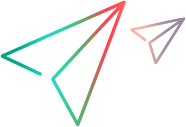'************************************************************************************************************************ 'Description: ' 'This example opens the testing application and creates a user-defined object of class "MyCustomListView", which is mapped to 'a WinListView test object. Once the object is mapped, the settings for mandatory, assistive, and smart 'identification properties are set just as they would be for any regular test object class. 'Assumptions: 'The application is not open. '************************************************************************************************************************ Dim qtApp 'As QuickTest.Application ' Declare the Application object variable Dim qtOptions 'As QuickTest.WindowsAppsOptions ' Declare a Windows Application Options object variable Dim UserDefObj 'As Object ' Declare a user-defined object variable Set qtApp = CreateObject("QuickTest.Application") ' Create the Application object qtApp.Launch ' Start the application qtApp.Visible = True ' Make the application visible Set UserDefObj = qtApp.Options.ObjectIdentification("WinListView").CreateUserDefinedObject("MyCustomListView") ' Create a user-defined object. UserDefObj.OrdinalIdentifier = "location" ' Set the selector type for the created user-defined object UserDefObj.MandatoryProperties.RemoveAll ' Clear the MandatoryProperties list. ' Create a new MandatoryProperties list UserDefObj.MandatoryProperties.Add ("attached text") UserDefObj.MandatoryProperties.Add ("nativeclass") UserDefObj.AssistiveProperties.RemoveAll ' Clear the AssistiveProperties list. ' Create a new AssistiveProperties list UserDefObj.AssistiveProperties.Add ("window id") ' Clear the smart identification settings. UserDefObj.EnableSmartIdentification = False UserDefObj.BaseFilterProperties.RemoveAll UserDefObj.OptionalFilterProperties.RemoveAll Set UserDefObj = Nothing ' Release the user-defined object.